Hello, exercise referral & wellbeing teams. We understand how important it is to keep track of participants once they've started their exercise or wellbeing referral.
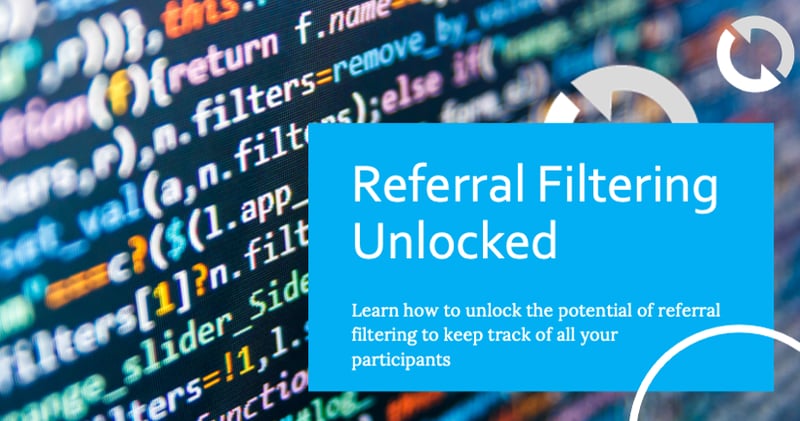
What if we told you there's a way to make your referral management even better? Yes, we're talking about a useful feature that lets you filter referrals for any criteria you choose.
In this blog post, we're going to explore something called a "Substate" in ReferAll that you might not have paid much attention to before. This clever tool can help you make your referral communications smoother and more focused. So, get ready, and let's dive into it!
Understanding the Use Case:
Substates offer a powerful solution for refining your referral management beyond just tracking referral status. They come in handy when you need to monitor specific actions, like keeping tabs on the number of participants who haven't responded to a promotion. Substates are created and managed using ReferAll's clever task manager feature. By creating a substate for a task, you can track its progress until it's fully completed. This ensures that the task remains visible throughout different referral statuses, providing you with a comprehensive view of it's status until it's done.
To gain a better understanding of how to create a substate or modify an existing task to become a substate, let's take a look into an example:
- Log in to your ReferAll management system.
- Select Manage Tasks on the Dashboard.
- Follow the simple steps to create a new task and include ticking "Substate" task
First, locate the task you wish to convert to a substate. Once you've found the task, simply click on the Edit button and check the Substate task box. Finally, give your new substate a title of your choosing. This will allow you to effectively track its progress and ensure it remains visible across different referral statuses.
If the referral task is added to the referral either by the system automation or by user, the substate appears in the referral underneath the statuses. Simple!
To establish a fresh substate, you would follow the onscreen instructions and tick the Substate task setting up your required parameters.

What next? Filter by Substate
In the list of referrals you would choose the appropriate substate you want to filter by, choose whether you want to see substates that are:
- Active (appear in a referral record)
- Closed (no longer appear in a referral record)
- Historic (anyone who had that task assigned in the past, before substates were created)
- Search and "Ta Dah" your list of referrals will display.
Conclusion:
By using this powerful ReferAll feature, you can boost efficiency, maintain clear communication, and ensure accountability even when team members are unavailable.
Although not essential for everyone, this feature is undoubtedly a valuable asset that can greatly improve your referral management. So, the next time your team members ask, for example "Which participants are we still awaiting a response from?", rest assured knowing that you can easily sort through those referrals and experience a well-deserved peace of mind.
Until next time, happy filtering!
Feel free to start a conversation: 📲  or 📧
or 📧  us, we're all ears!
us, we're all ears!
Rach
Rachel Stokes | Marketing Outreach Lead
